




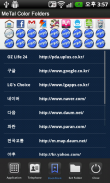
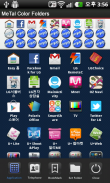

Metal Style Folder

Deskripsi Metal Style Folder
This application is a folder widget.
One folder can contain 16 Apps. and manage the screen effectively.
This color folder widget contains various colors and animations.
This App. has 10 colors and the color of text and widget folder can be changed.
**Color Folder Widget Instruction**
1. Press the main screen during about 2 seconds.
2. Select widget menu and then select iPhone Style Folders app.
3. The widget folder is created on the screen.
**Put the Apps. into the Folder**
1. Select the widget folder and click the set(@) symbol at the right upper part.
2. Select the Apps. what you want to put. Then you can check the select apps. at the upper part.
3. To cancel a selection, click the selected apps. at the upper part.
4. Click the backspace button and OK popup to finish.Aplikasi ini adalah sebuah widget folder.
Satu folder dapat berisi 16 Apps. dan mengelola layar secara efektif.
Ini folder warna widget berisi berbagai warna dan animasi.
App ini. memiliki 10 warna dan warna teks dan folder widget dapat diubah.
** Warna Folder Instruksi Widget **
1. Tekan layar utama selama sekitar 2 detik.
2. Pilih menu widget dan kemudian pilih Style iPhone Folder app.
3. Folder widget dibuat di layar.
** Pasang Apps. ke Folder **
1. Pilih folder widget dan klik set (@) simbol di bagian kanan atas.
2. Pilih Apps. apa yang Anda ingin menempatkan. Kemudian Anda dapat memeriksa aplikasi pilih. di bagian atas.
3. Untuk membatalkan pilihan, klik aplikasi yang dipilih. di bagian atas.
4. Klik tombol backspace dan OK popup untuk menyelesaikan.


























